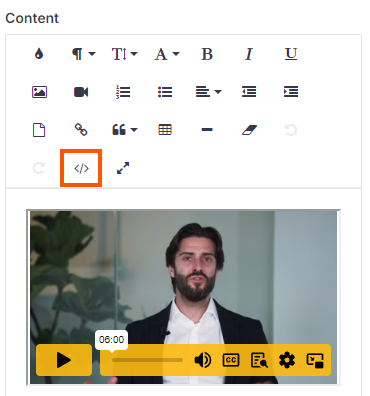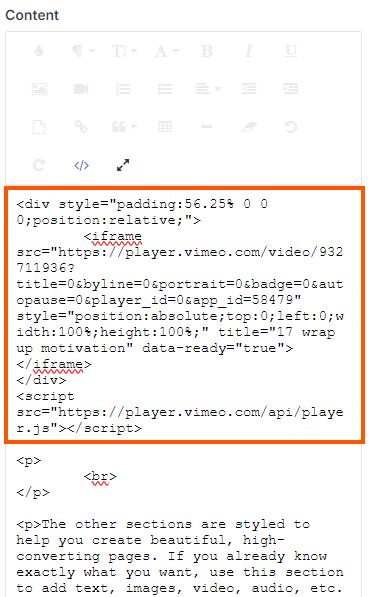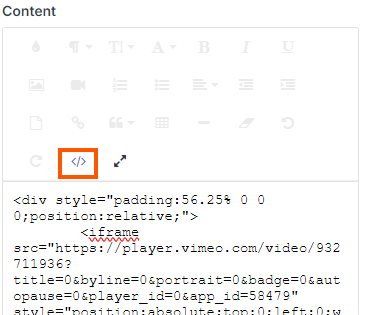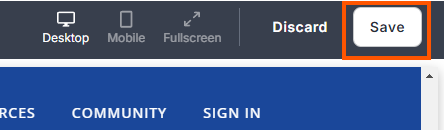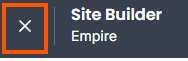Vimeo Embed Example
To embed a Vimeo video, us a "Text & Media" section
You can add whatever additional content you want under the video. Just follow the instructions.
Under content, select “Code View” to edit the code and embed a video.
Copy and paste the embed code for the video from Vimeo
Example:
<div style="padding:56.25% 0 0 0;position:relative;"><iframe src="https://player.vimeo.com/video/952868724?badge=0&autopause=0&player_id=0&app_id=58479" frameborder="0" allow="autoplay; fullscreen; picture-in-picture; clipboard-write" style="position:absolute;top:0;left:0;width:100%;height:100%;" title="1 Intro"></iframe></div><script src="https://player.vimeo.com/api/player.js"></script>
**IMPORTANT** Select “Code View” again to register the code changes and return to the normal text editing view.
Adjust the text as needed.
Change the Heading and subheading as needed.
Select “Save” at the bottom on the left side menu to save changes to the Text & Media section.
Save the changes to the Custom Page by selecting “Save” in the top right corner of the site.
Return to the admin dashboard by selecting “X” in the top left of the screen.